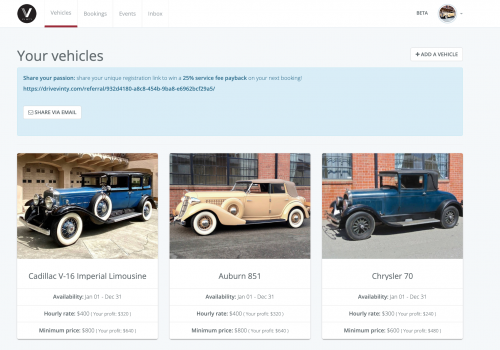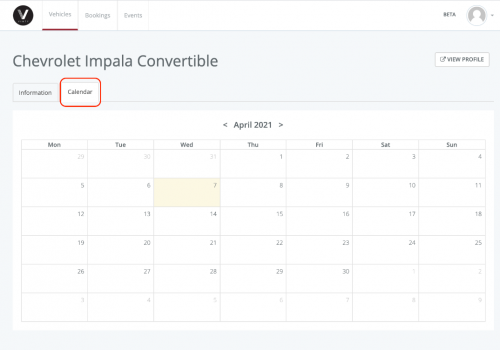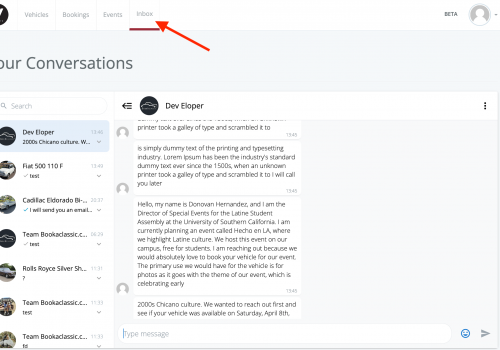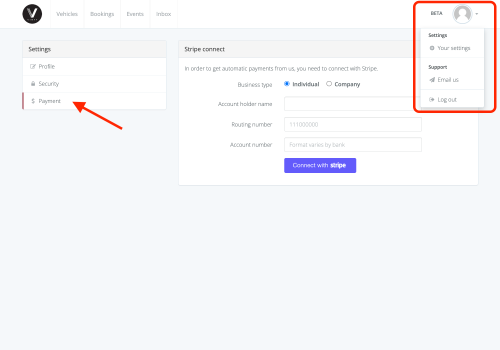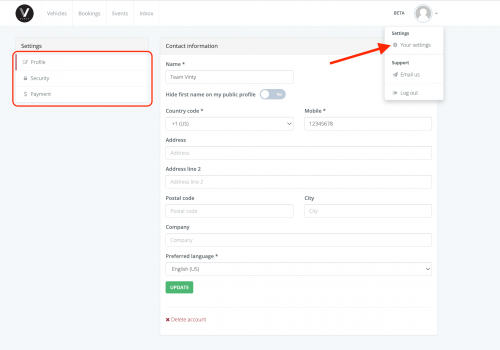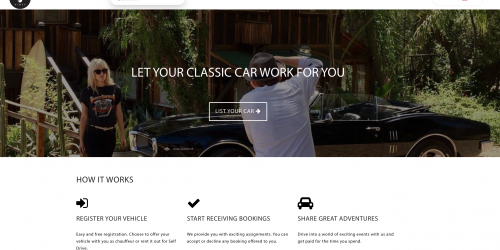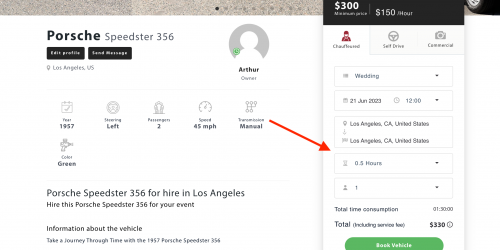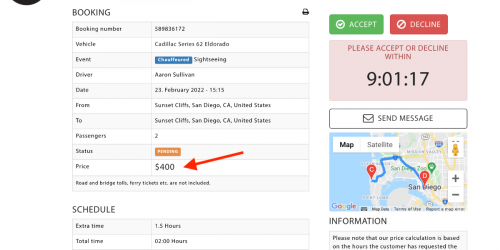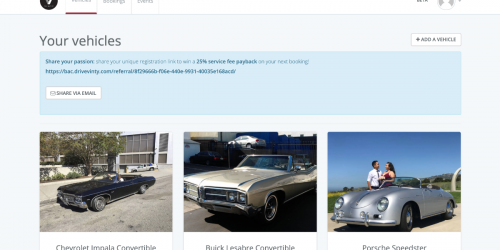Vinty Guide: Owner Dashboard
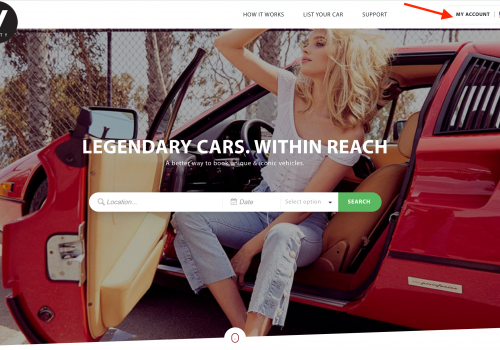
Using Your Dashboard - Updating your Car's Listings and Calendars
The below guide outlines the way you can navigate your Dasbhoard, edit your vehicle profiles and calendar.
At any time you can access your messages, bookings and vehicle information in your dashboard. Log in to your account (top right) to access your dashboard.